Lord's Mobile Tools: Troop Calculators Guide
- Risclover
- Sep 12, 2021
- 5 min read
Updated: Sep 17, 2021

This is the user guide for the Troop Calculators, a tool in the Lord's Mobile Tools by RiscloverYT workbook for Lord's Mobile. If you have any questions, or if you have any issues with this particular tool, feel free to leave a comment below, or to use the Contact page on this website!
Function of the Troop Calculators
Category: Calculators
Difficulty: Easy
The Troop Calculators page contains 5 calculators, all geared toward calculating information about your troops. Whether you need to calculate costs, might, ratio, or something else, these calculators have your back!
How They Work
Table of Contents
There is more than 1 calculator on this page. If you are looking for help for a specific one, you can use this Table of Contents list to jump straight to the calculator in question.
Time & Resources Calculator
Troops per Might
Might per Troops
Troop Ratio Calculator
Troops Overview
1. Time & Resources Calculator
Function

Training % (Add %) - The very first row of this calculator is where you would enter your Training %. You can find this information by: a. Clicking on your profile portrait b. Selecting the icon that looks like a magnifying glass over paper c. Scrolling down to the section labeled 'Training' You will then see your training %. IMPORTANT: If it does not happen automatically, please make sure that you enter a % sign after your number, just like it appears in the screenshot above (and in the game). After all, the numbers 100 and 100% are two very different things!
Troops - The next row says 'Troops'. This is where you enter the number of troops for which you wish to calculate. For example, if you want to know how many resources and how much time it takes to build an army of 10,000, you would enter 10,000.
Troop Tier - Enter the tier of the troops you are calculating for (Tier 1, Tier 2, Tier 3, or Tier 4).
Troop Type - Enter the type of troops you are calculating for (Infantry, Ranged, Cavalry, or Siege)
Subsidy % - The subsidy % is referring to the research you can complete to reduce the cost of creating each type and tier of troops. This row is where you can enter this percentage, if you have, in fact, completed the research for the troop tier and type in question. You can find this information by going into your player information (via the same method listed in Number 1) and scrolling to the section labeled '
Resource Results - This half of the calculator is where your results are. The calculator calculates the resource costs (food, stone, timber, ore, and gold), so you can figure out how many resources you need to have in order to create troops.
Total Train Time - Shows the amount of time it will take to train these troops. Note that this is in the same format as the times are in Lord's Mobile (dd hh:mm:ss).
2. Troops per Might

Target Might - Enter how much might you'd like to get as a result of building troops. For example, if you want enough troops to give yourself 1,000,000 might, enter 1,000,000.
Troop Tier - Enter the tier of troops you want to build.
Barracks Capacity - Enter the capacity of your barracks (meaning how many troops you can train in one group), which you can find by going into your barracks and clicking on any of the troops. In this screenshot, my barracks capacity is 2,687.

Troops Required - The calculator tells you the number of troops (of that specific tier level) that are required to reach your specified might.
# Groups Til Goal Reached - The calculator tells you how many groups of troops you need to build in order to reach your goal (the specified might).
3. Might Per Troops
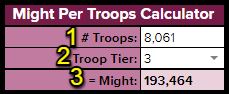
# Troops - Enter the number of troops.
Troop Tier - Enter the tier of the troops.
= Might - The calculator calculates how much might you will get from creating your specified number of troops of your specified troop tier.
4. Troop Ratio Calculator

Ratio - In the column labeled 'Ratio', enter your desired ratio. This can be literally anything. For example, if your guildmate says that they want everyone to do "3 infantry 1 cavalry" for a Darknest, you can enter the number 3 for Infantry and 1 for Cavalry in this calculator to see how many troops of each type you should enter. Another example: If you need 50% Infantry and 50% ranged, you can enter 50 for Infantry and 50 for Ranged.
Army Size - In the lower right-hand corner is a white cell with a little note to the left that says 'Enter Army Size'. Enter your army size here. (Army size refers to the total number of troops you are working with. If you are submitting troops for a Darknest, for example, you can find this information by...)
Totals - At the bottom of the table is a row labeled 'Totals'. This row displays the ratio total and the percentage total. Note that the percentage total should always say 100%. In our screenshot example, the Ratio total is 4 (because we entered 3 infantry and 1 cavalry).
Percentage - This shows the percentage of troops per your ratio. In our screenshot, we entered 3 for Infantry and our total ratio is 4. 3/4 is 75%, which is what it says under Percentage. Cavalry, on the other hand, is 1/4, so the percentage shows 25%.
Troops - The information you probably want the most: the total number of each troop type for the ratio and army size you entered.
5. Troops Overview

Enter Troop Counts - Refer to your barracks to see how many of each troop type you have, and insert those numbers into this section. There's a cell for each troop type within each tier.
Total by Tier - This section displays your totals for each tier. - Troops: Total number of troops per tier (total troops in T1, in T2, etc.) - Excl. Siege: Total number of troops excluding Siege troops per tier. - Might: Total might coming from the troops in each tier. - Upkeep: Total upkeep coming from each tier. - Capacity: Total capacity from the troops in each tier.
Total by Troop - This section displays your totals for each troop type (Infantry, Cavalry, Ranged, and Siege) across all tiers. It's similar to the Total by Tier section, except instead of by tier, it's by troop type. - Troops: Total number of each troop type (total number of Infantry, Cavalry, etc.). - Might: Total might coming from each troop type. - Upkeep: Total upkeep coming from each troop type. - Capacity: Total capacity from each troop type.
Grand Totals - Your grand totals for each row and/or column in the Total by Tier and Total by Troop section.
Infirmary Capacity - As a side-bonus, the Infirmary Capacity section will calculate how many troops aren't covered by your infirmaries for you.
Additional Guides
Looking for more help? Click on the name of a tool below to jump to its guide, or click on the button below this list to go to the workbook's landing page.
Calculators
Helps Calculator (You are here)
Troop Calculators
Hell Event Calculators
Random Calculators
Organizers
Lord's-themed To-Do List
Combat Setups
Gear Setups
Reference
Gear Set Previewer
Battle Skills





Comments